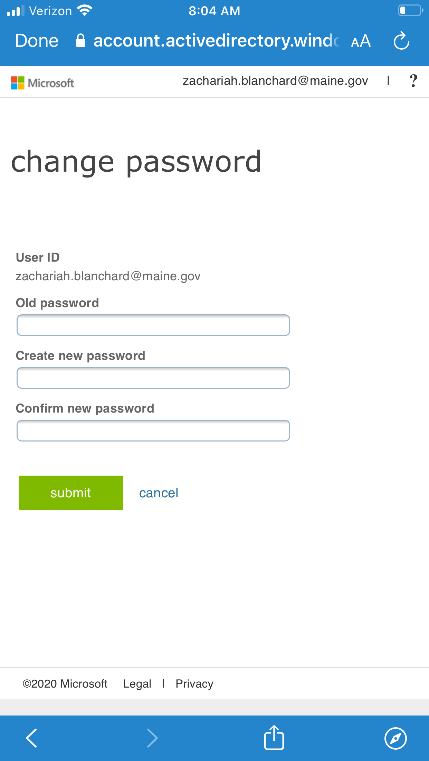Updating your Password with a Web Browser
1. Go to https://aka.ms/sspr in a web browser, this can be done on a smartphone or a computer. Type in your State of Maine email address enter the characters from the captcha and click next. If you need to update or reset your password, click “I forgot my password” and next. If you just need to reset your password choose “I know my password, but still can’t sign in” and click next.
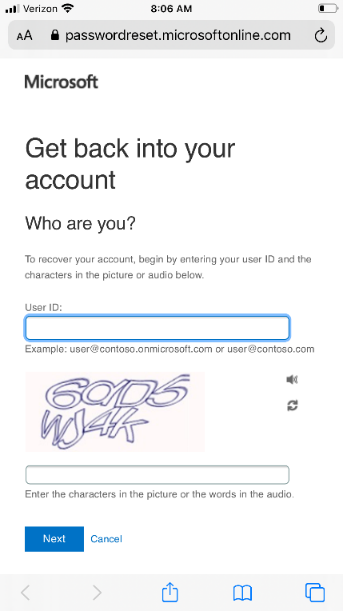
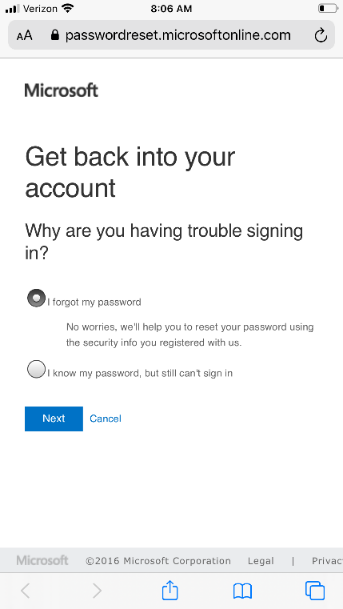
2. Choose how you would like to confirm you account, the options will depend on your setup. Typically you will be able to choose a phone call, enter a code from the Authenticator app or use your security questions. If you choose phone number you will have to fill it in and choose next. If you choose to call a phone number you will get a call and have to hit #. After you choose your method choose next.
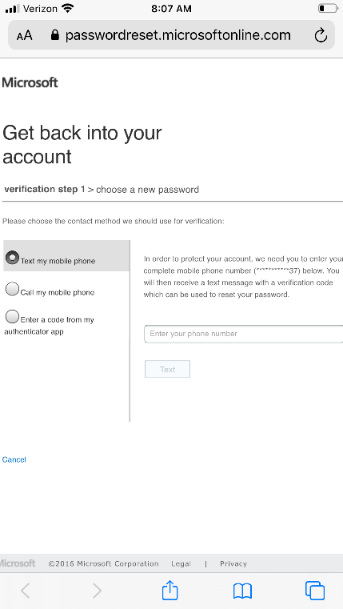
3. Enter and confirm your new password and choose “Finish” your password is now reset.
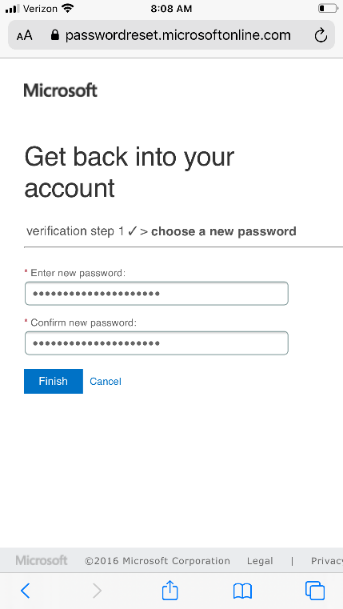
Updating Your Password with an Enrolled Smartphone
1. Open the Company Portal app, tap your initials in the top right and choose “Change Password
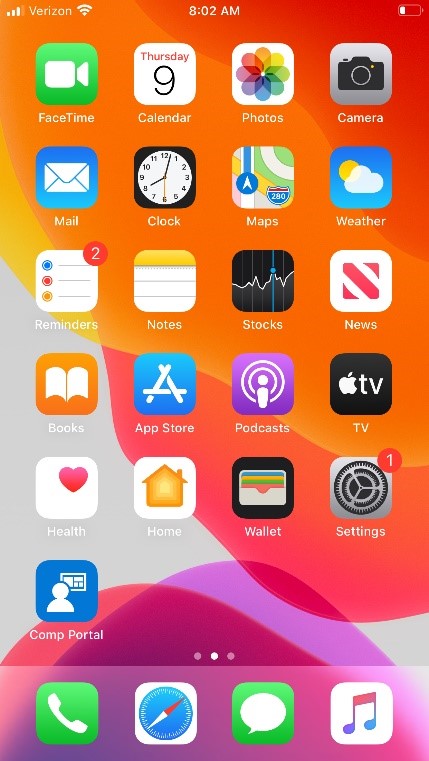
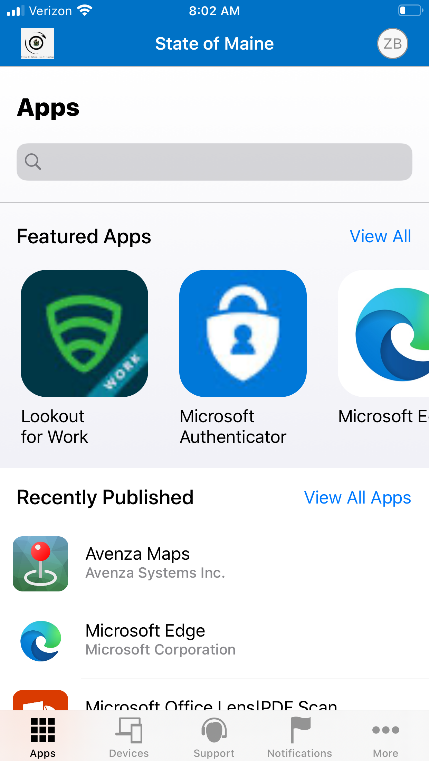
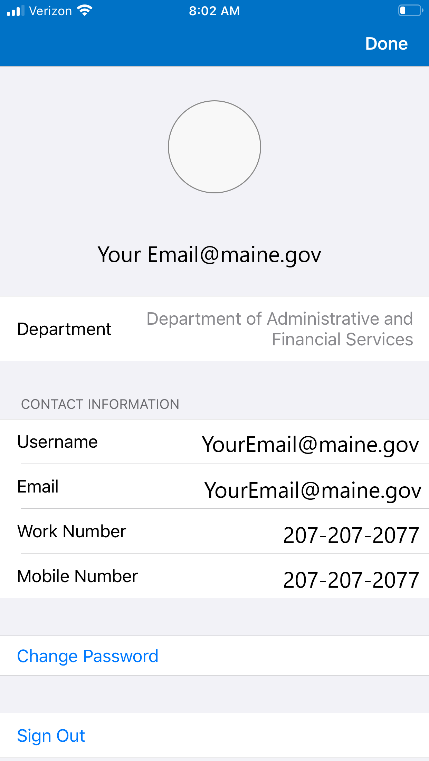
2. Enter your email address, choose next, enter your password and choose next. You will get prompted for 2 factor authentication. To use MFA tap “Azure Multi-Factor Authentication”
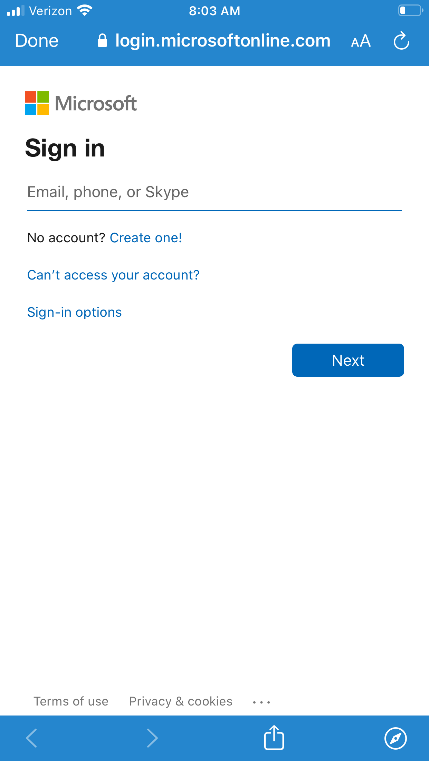
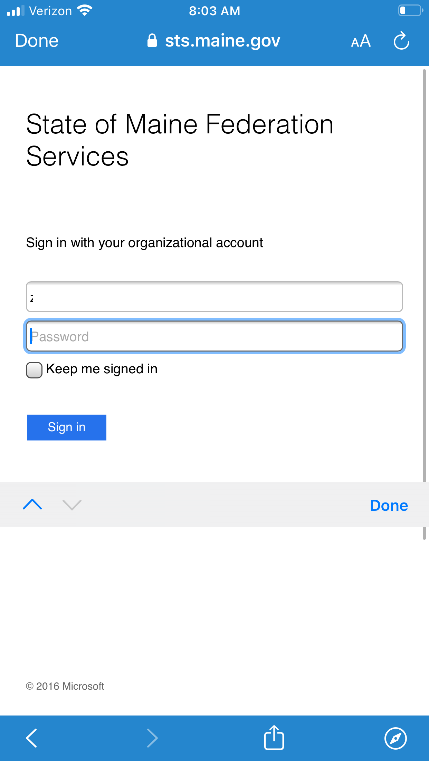
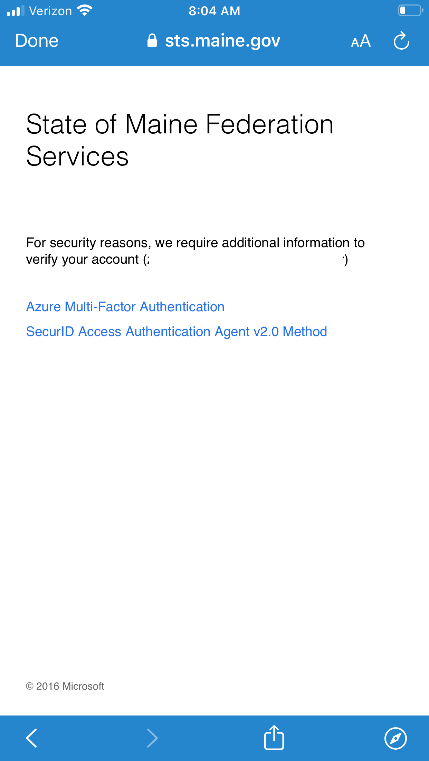
3. If asked to stay sign in choose no. Enter your current password, and then enter and confirm your new password and tap “Submit.” Your password is now reset.