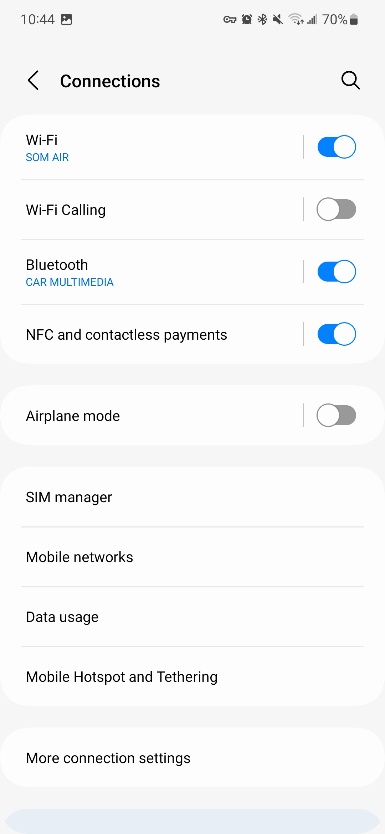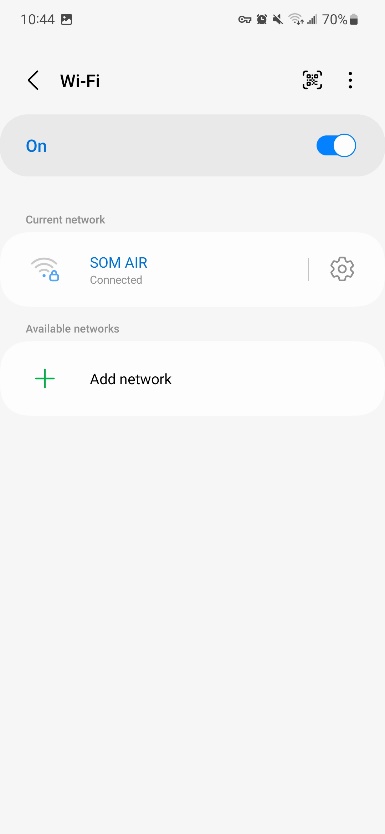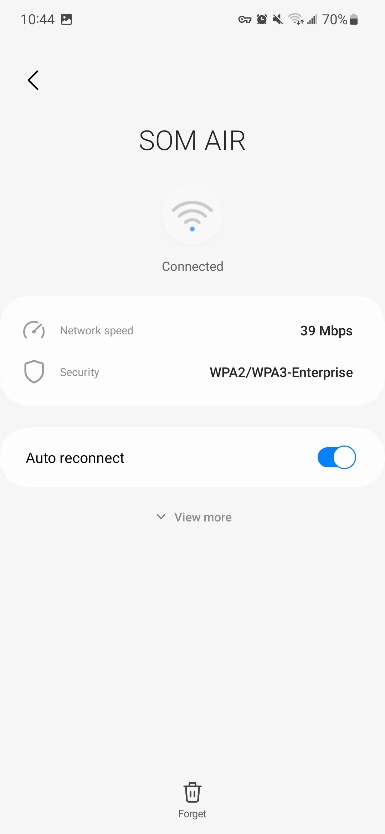Connecting to SOM AIR on Mobile Devices
iPhone/iPad Setup:
To Join SOM AIR on an iPhone you must be fully registered with our phone management system. If you have not yet registered your phone there are instructions here to guide you through that process: Mobile Devices (sharepoint.com)
Once your phone is registered open settings, then tap WIFI. If you tap on SOM AIR it should take a couple minutes and join automatically. To set your phone to join automatically when you are in a location with SOM AIR available without you needing to tap the network tap the i in a circle next to SOM AIR and turn on Auto-Join. There is no need to make changes to the WIFI settings after updating your password.
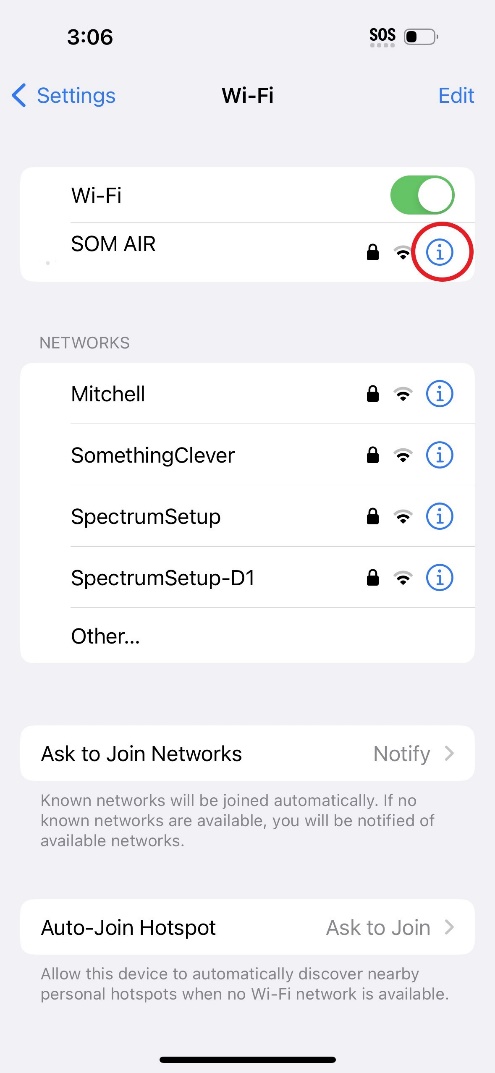
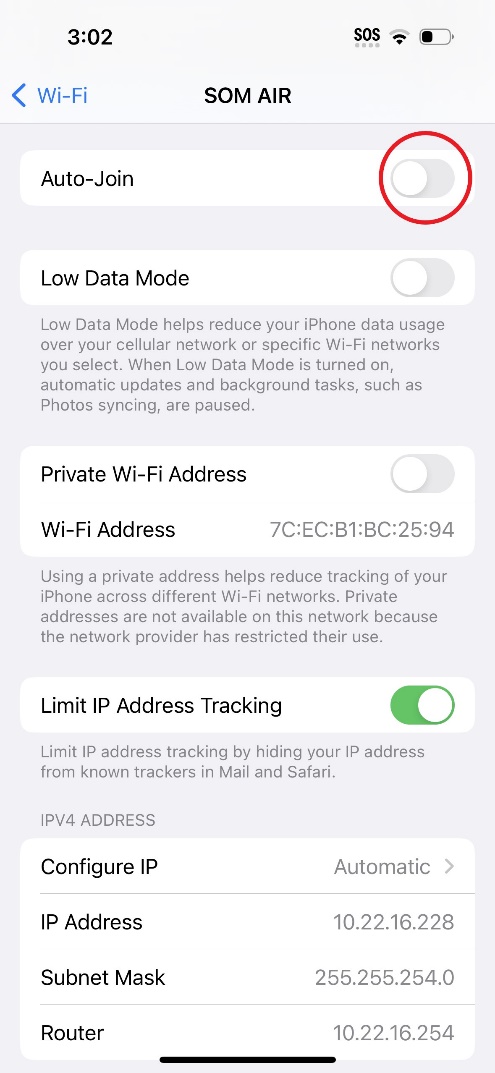
Android Setup:
To Join SOM AIR on an Android phone you must be fully registered with our phone management system in either the Android Work Profile or Android Enterprise Enrollments. If you originally registered your phone before may of 2023 you will likely need to follow the “Android Work Profile Migration Instructions” on this site: Mobile Devices (sharepoint.com) If you have not yet registered your phone at all there are instructions here to guide you through that process: Mobile Devices (sharepoint.com)
To join SOM AIR on an Android phone go to the settings, connections and tap WIFI. Often once you are registered your phone will join SOM AIR automatically. If it doesn’t just tap SOM AIR and after a couple minutes it should join. To prevent SOM AIR from joining automatically tap the gear next to SOM AIR and turn off Auto-Reconnect.